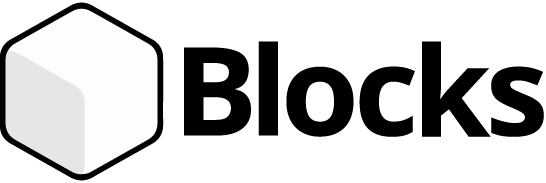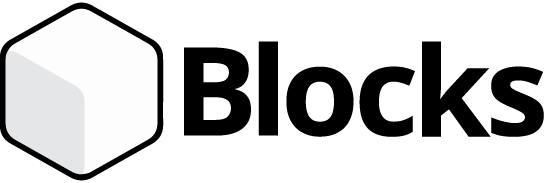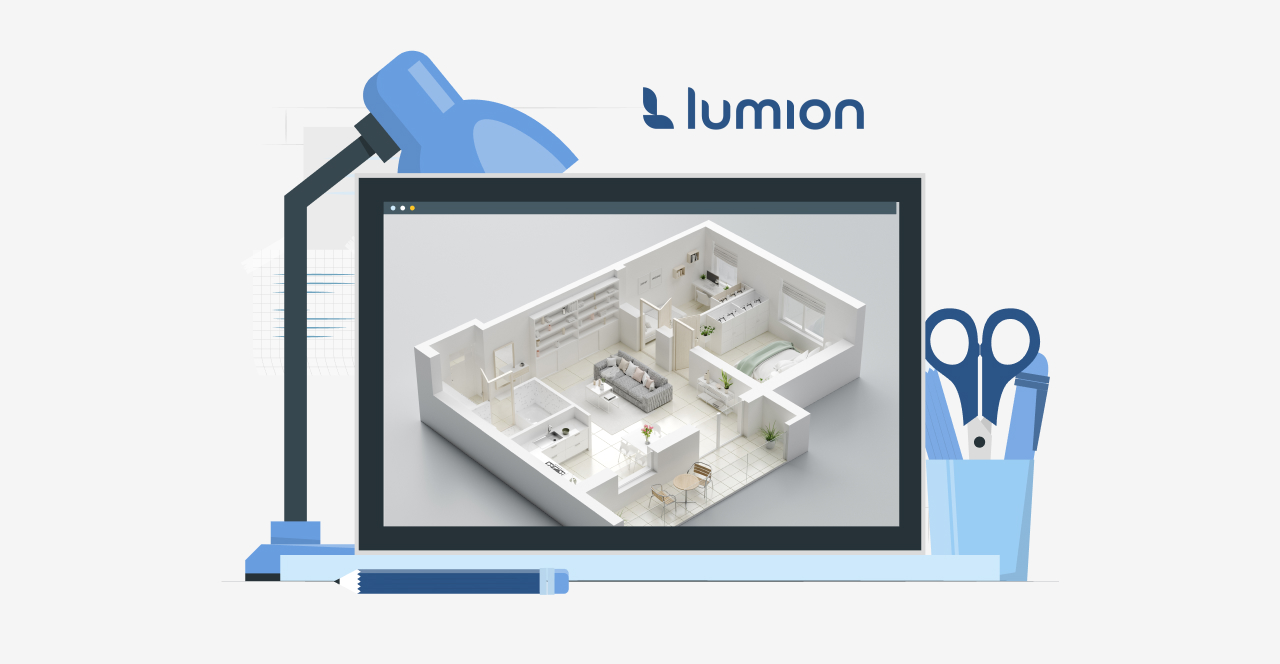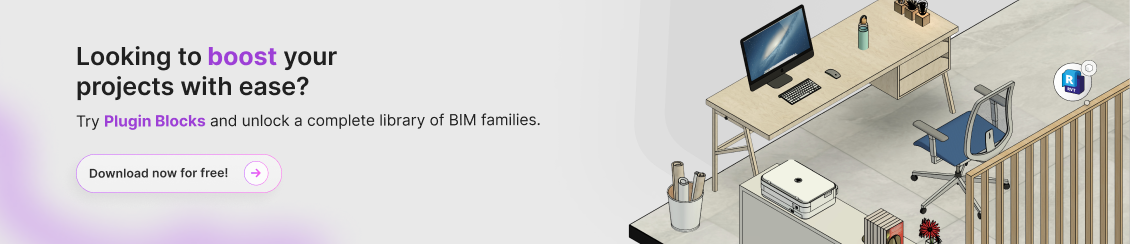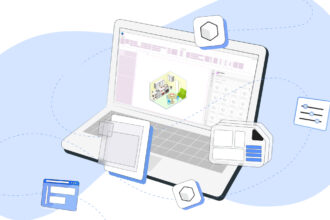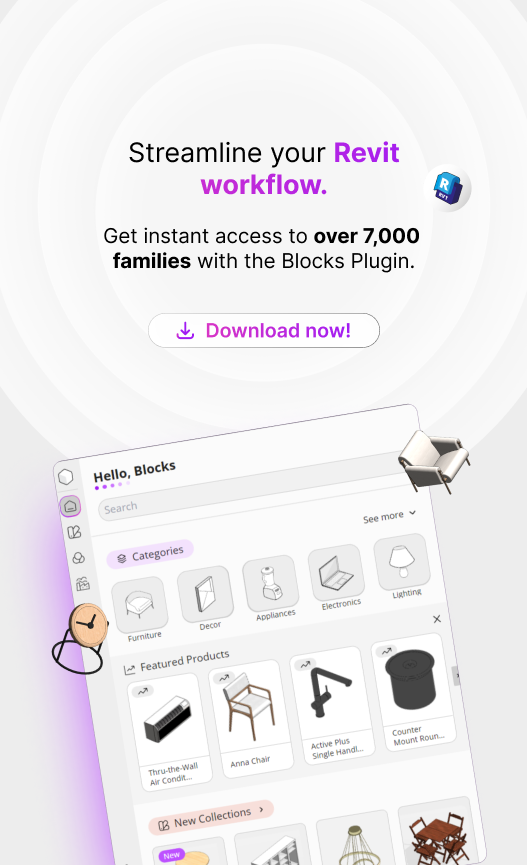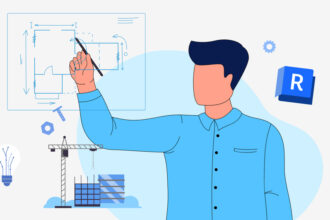If you are an architect, interior designer, or engineer, chances are you’ve heard of Lumion, one of the leading 3D rendering tools in the industry.
While many know it as a standalone tool, Lumion also integrates seamlessly with Revit®, streamlining workflows for architects and designers alike.
Within Revit, Lumion functions through a free plugin called Lumion LiveSync, enabling real-time, two-way syncing between your model and the rendering environment.
The key difference? The plugin offers basic functionality, while the full software provides a comprehensive set of advanced tools.
In this article by Blocks®, we’ll break down exactly how Lumion Revit works and show you step by step how to make the most of it.
Ready to get started? Enjoy the read. 🙂
What is Lumion?
Have you ever seen those stunning images and videos of architectural projects that look so realistic, you’d swear they were actual photographs?
Chances are, those were created using Lumion, one of the most popular rendering and visualization tools available.
Simply put, Lumion transforms digital models into hyper-realistic visuals, featuring precise lighting, detailed textures, and even animations.
Architects, interior designers, and other professionals in construction and design use it because it simplifies project presentations and helps make projects more appealing and sellable to clients.
What’s the difference between Lumion and Lumion Revit?

These two terms are often confused, so let’s clarify the difference.
Lumion and Lumion Revit aren’t exactly two different software programs; rather, the term refers to the integration between Lumion and Revit.
As mentioned earlier, Lumion is a rendering software that creates ultra-realistic images and videos. It works with 3D models from various programs such as SketchUp, ArchiCAD, and of course, Revit.
What many call Lumion Revit is actually the combination of Lumion and LiveSync, a specific feature that connects both programs in real time.
The plugin allows you to see changes made in Revit instantly reflected in Lumion.
In other words, it’s like watching your project “come to life” in real time, without the hassle of constantly exporting and importing files.
What is rendering?
Rendering is the process of transforming a 3D model into an image or video that looks realistic, complete with details like lighting, shadows, textures, and reflections.
It’s the crucial final step that brings a project to life and makes it visually impactful.
When presenting a project, if you want your client to truly envision how it will look in real life, that’s where rendering plays a key role.
Thanks to rendering, we can showcase a building, a room, or even an entire urban space in near-photographic detail, with accurate lighting, realistic materials, and natural surroundings.
How to Use Lumion Revit: A Step-by-Step GuideLumion Revit: how to use it?
Now that you’re familiar with Lumion Revit, also known as Lumion LiveSync, here’s a simple step-by-step guide to get you started.
Keep in mind: Lumion LiveSync only works if the main Lumion software is installed on your computer, the plugin itself just acts as a bridge between the two programs.
1. Install the Lumion LiveSync Plugin for Revit

First, download and install the Lumion LiveSync plugin from either the official website or the Autodesk Plugin Store.
In this tutorial, we’ll be downloading it via the Autodesk Plugin Store.
Head to Autodesk’s official website, type “Lumion LiveSync” into the search bar, and click the first result.
After being redirected to the download page, click the “Download” button. Once the download is complete, finish the installation manually.
After installation, the “Lumion®” tab will appear automatically in Revit.
2. Activate LiveSync in Revit

Once Lumion LiveSync is installed, open Revit and load your project file.
Next, locate the “Lumion®” tab in the top menu bar.
At this stage, the render button won’t be available yet, you’ll need to open Lumion first.
3. Open Lumion

Now it’s time to open Lumion. With Revit running in the background, launch Lumion, wait for it to load, and click on “Load New.”
The software will display several rendering landscape options. Choose the one that best suits your project.
After selecting your preferred landscape, return to the Revit workspace.
4. Hit ‘Play’ to start rendering!

To start rendering, click the “Play” button and wait for your project to render in Lumion.
That ‘s it! Lumion LiveSync is now fully operational. To view your rendering, simply switch back to Lumion.
5. Edit Your Project in Real Time

Lumion LiveSync keeps your rendering and Revit project perfectly synchronized, so any changes made in one are instantly reflected in the other.
With this plugin, you can see in real time how your edits affect the rendering.
For the best experience, it’s recommended to use split-screen mode to view both programs side by side.
Bonus tip: Even without LiveSync, you can export your Revit model as a .DAE (Collada) file and manually import it into Lumion. But let’s be honest, LiveSync makes everything way easier, doesn’t it?
Why is Lumion important?
Lumion has become an indispensable tool for architecture and design professionals because it turns technical projects into stunning visual experiences.
Its biggest strength is its ability to communicate ideas clearly and powerfully through highly realistic models for clients.
Clients who are unfamiliar with technical drawings and 3D models often struggle to visualize the final result.
Lumion solves this by producing images and videos so realistic, it’s as if the client can “step into” the project before it even exists.
Additionally, Lumion speeds up workflows by rendering high-quality projects quickly, saving time during presentations and allowing for dynamic adjustments.
Lumion Pricing: How Much Does It Cost?

Remember: while Lumion integrates with Revit and LiveSync is free, the main Lumion software is paid.
To use Lumion Revit effectively, you need to have the full version of Lumion installed on your computer.
Subscription prices for Lumion may vary depending on the version, subscription duration, and the country where you purchase it. According to Lumion’s official website, the pricing is as follows:
1-year subscription:
- Lumion Standard: $62.42 per month
- Lumion Pro: $124.92 per month
3-year subscription:
- Lumion Standard: $55.53 per month
Lumion Pro: $111.08 per month
Please note: prices in your local currency are estimates based on current exchange rates and may vary with fluctuations and local taxes.
If you’re a student, you’re in luck—Lumion offers a free version called “Lumion Student,” valid for one year and renewable as long as you remain enrolled, similar to the student version of Revit.
Keep in mind that this version is for educational purposes only and cannot be used commercially.
Revit Plugin: render your projects with the best Revit families on the market!
Ever wondered how convenient it would be to model your projects with just one click? With the Plugin Blocks, now you can.
Ranked among the top 10 Revit plugins, Plugin Blocks is designed to simplify life for professionals working with BIM modeling.
With fully parametric families, you can customize elements to meet your clients’ needs.
It offers over 7,000 families that can be rendered in high quality using Lumion and Lumion LiveSync.
Curious to see how Plugin Blocks works in action? What are you waiting for? Download it for free now!
Conclusion
Lumion Revit is without a doubt a game-changing tool for architects, designers, and engineering professionals.
Its ability to produce realistic renderings fast and efficiently makes it essential for anyone aiming to present projects clearly and impactfully.
In addition to saving time, it enhances the value of your work by integrating seamlessly with Revit in real time.
It’s clear that investing in Lumion and Lumion LiveSync means investing in high-quality project delivery and an enhanced client experience.
Plus, with Lumion, you can make 3D modeling even easier by using Plugin Blocks, which offers countless parametric families for your projects!
Enjoyed this content? For more tips and insights, follow the Blocks Blog®!